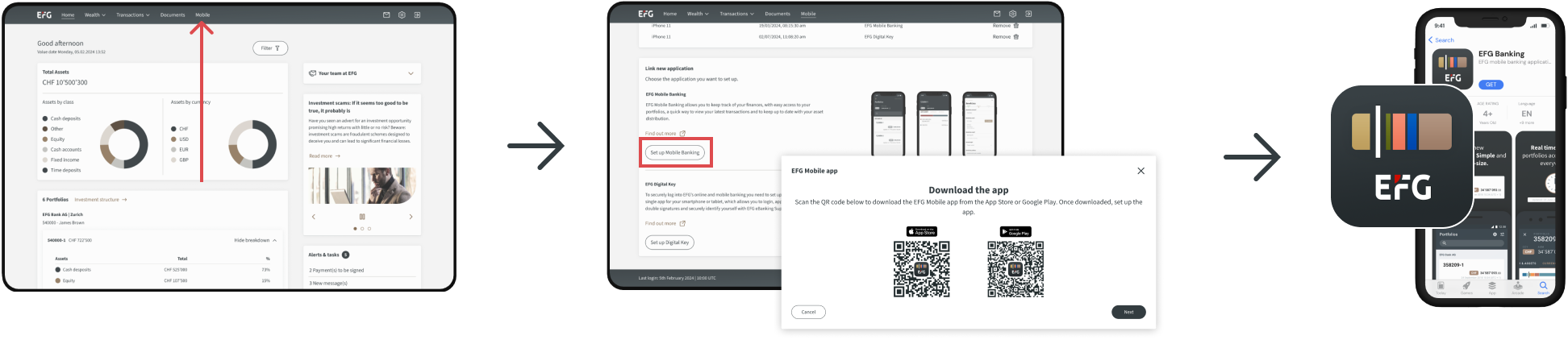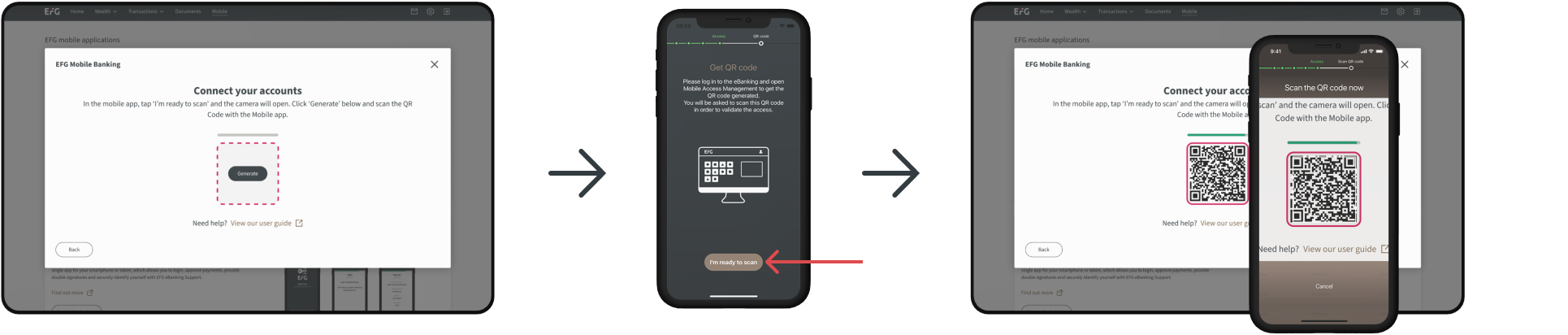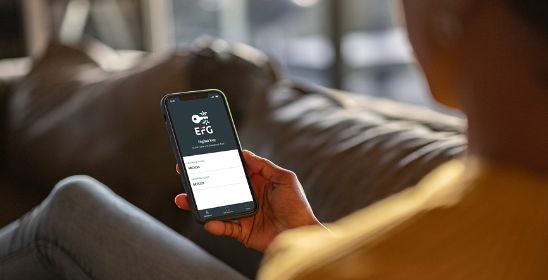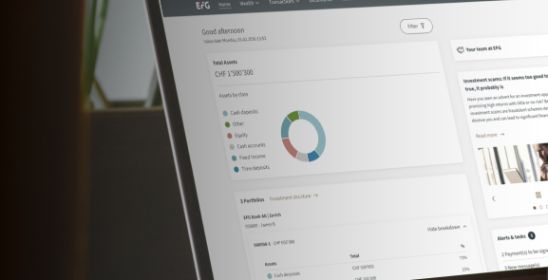Getting started
To start using the EFG Mobile app, you must first set up your digital banking via the browser-based online banking. If you need help with your initial connection, please follow this guide.
Once you have successfully logged into EFG on your desktop, logging in on your mobile device is straightforward.